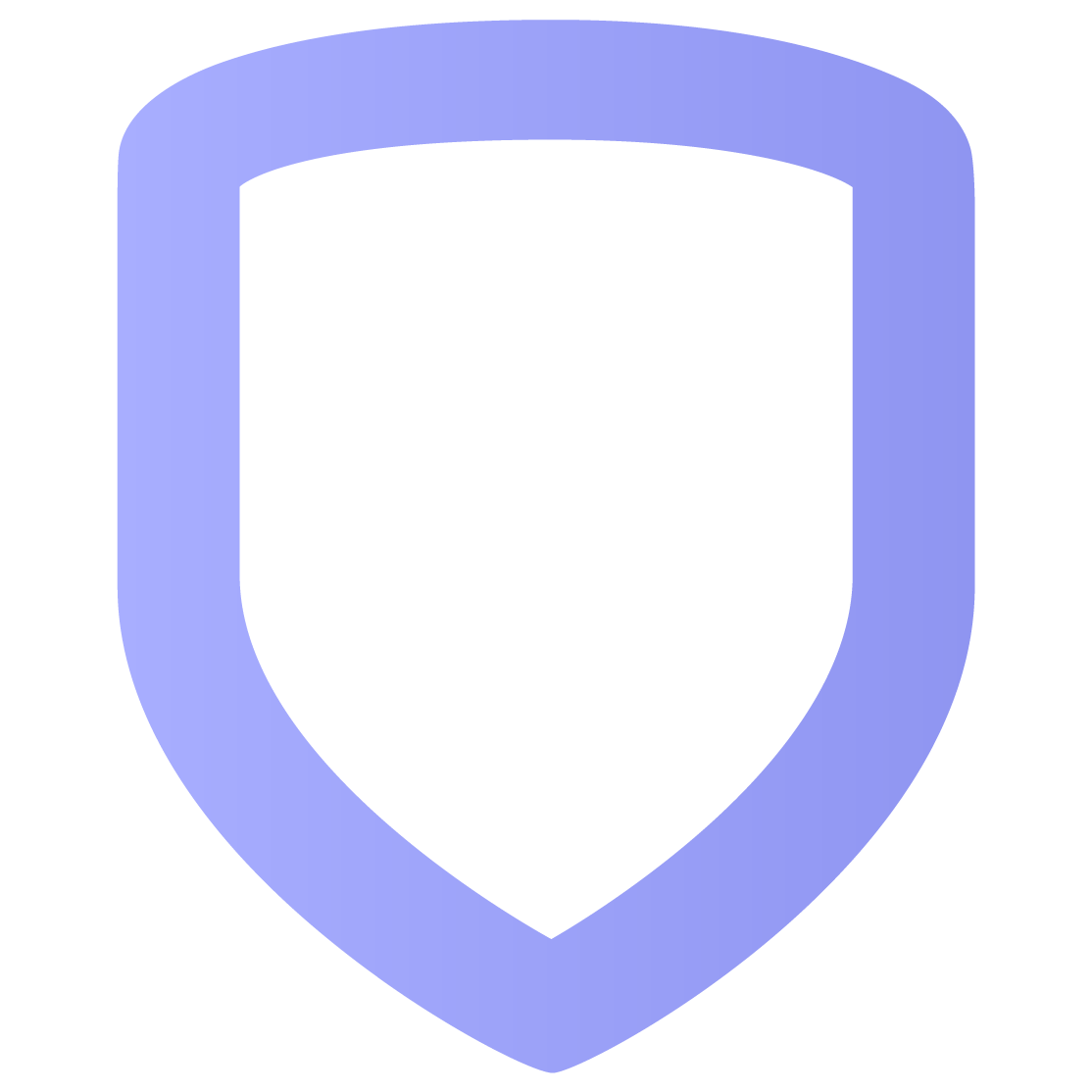System Overview
The System Overview dashboard is the main page of VirtualKeypad.com. It enables you to quickly arm and disarm your system, lock and unlock doors, activate favorites, control Z-Wave devices, and view events.
To access System Overview, select the system’s name at the top the left side of the screen. If you have multiple systems, select Switch System in the top left area of the screen to switch to other systems.
To reorder items on the System Overview page:
Select the
 Edit icon.
Edit icon. Drag and drop each item in the desired location.
Select Save.
Arm and Disarm
Your system type determines how you can arm and disarm the premises. There are three system types:
All/Perimeter
Home/Sleep/Away or Home/Away
Area
To arm your system, tap an icon that corresponds with the areas you want to arm.
To disarm your system, tap the icon again.
To arm and disarm your system automatically, set up a schedule.
Home/Sleep/Away
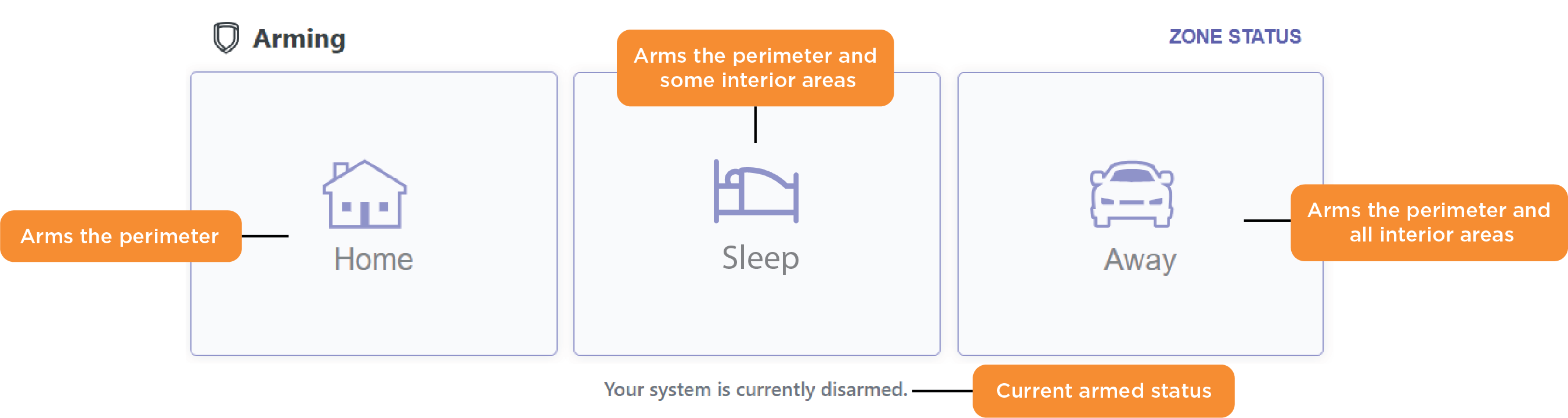
Home/Sleep/Away System
When to Use Each Arming Style
Home—Use when someone is inside and no one is going in or out.
Sleep—Use when everyone is sleeping and/or only occupying some areas of the premises.
Away—Use when no one is inside the premises.
All/Perimeter
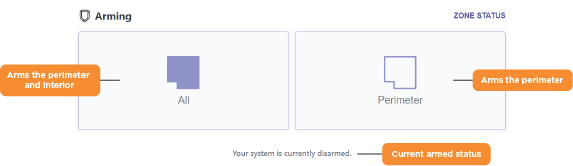
All/Perimeter System
When to Use Each Arming Style
All—Use when no one is inside.
Perimeter—Use when someone is inside and no one is going in or out.
Area
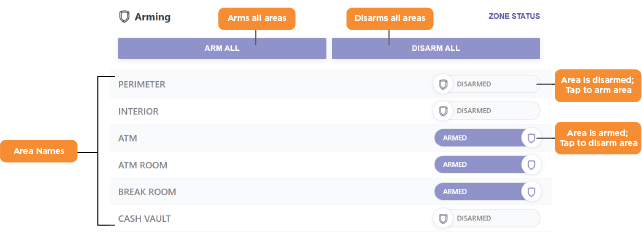
Area System
Zone Status
Zone Status shows you the current status of your zones.
To check the zone status, select Zone Status in the upper right corner of the Arming section. The current status is indicated by the icon displayed in each zone’s row under the Status column.
There are four zone statuses:
 —Zone is normal.
—Zone is normal.  —Zone is faulted.
—Zone is faulted.  —Zone is bypassed.
—Zone is bypassed.  —Zone is missing.
—Zone is missing.
Manage Faulted Zones
A faulted zone is a zone not in a normal condition. For instance, a window has been left open or a door is not fully closed.
If there are faulted zones when you arm your system, you are prompted to manage the faulted zones. Depending on your system, you can choose to manage the faulted zones by selecting one of the following options:
Okay—The faulted zones will be armed when they return to normal, such as the door is shut properly or the window is closed.
Bypass—The zones will be ignored even if they become normal while the system is armed. If the zones return to normal, they will be included the next time the system is armed.
Cancel—Arming is canceled and the system remains disarmed.
Bypass a Zone
Bypass a zone if you want to arm the system without arming the zone. To bypass a zone, open Zone Status and toggle on Bypass next to the zone name. To return the zone to normal, toggle off Bypass.
Note: Fire, Panic, Emergency, Supervisory, and 24-Hour zones cannot be bypassed.
Events
The Events section displays a summary of your system’s most recent events. To view all events, tap View All. To learn more about events, refer to Events.
Video
The Video sections displays your camera feeds. Tap a camera to view the video feed in fullscreen. To learn more about video, refer to Video.
Favorites
The Favorites section displays your favorites. Tap activate next to a favorite to activate it. To learn more about favorites, refer to Favorites.
Doors
The Doors section displays your Z-Wave deadbolts and your access control doors. In this section, you can control and manage your doors. To learn more about doors, refer to Doors.
Thermostats
The Thermostats section displays your Z-Wave thermostats. In this section, you can control and manage your thermostats. To learn more about thermostats, refer to Thermostats.
Lights
The Lights section displays your Z-Wave lights. In this section, you can control and manage your thermostats. To learn more about lights, refer to Lights.