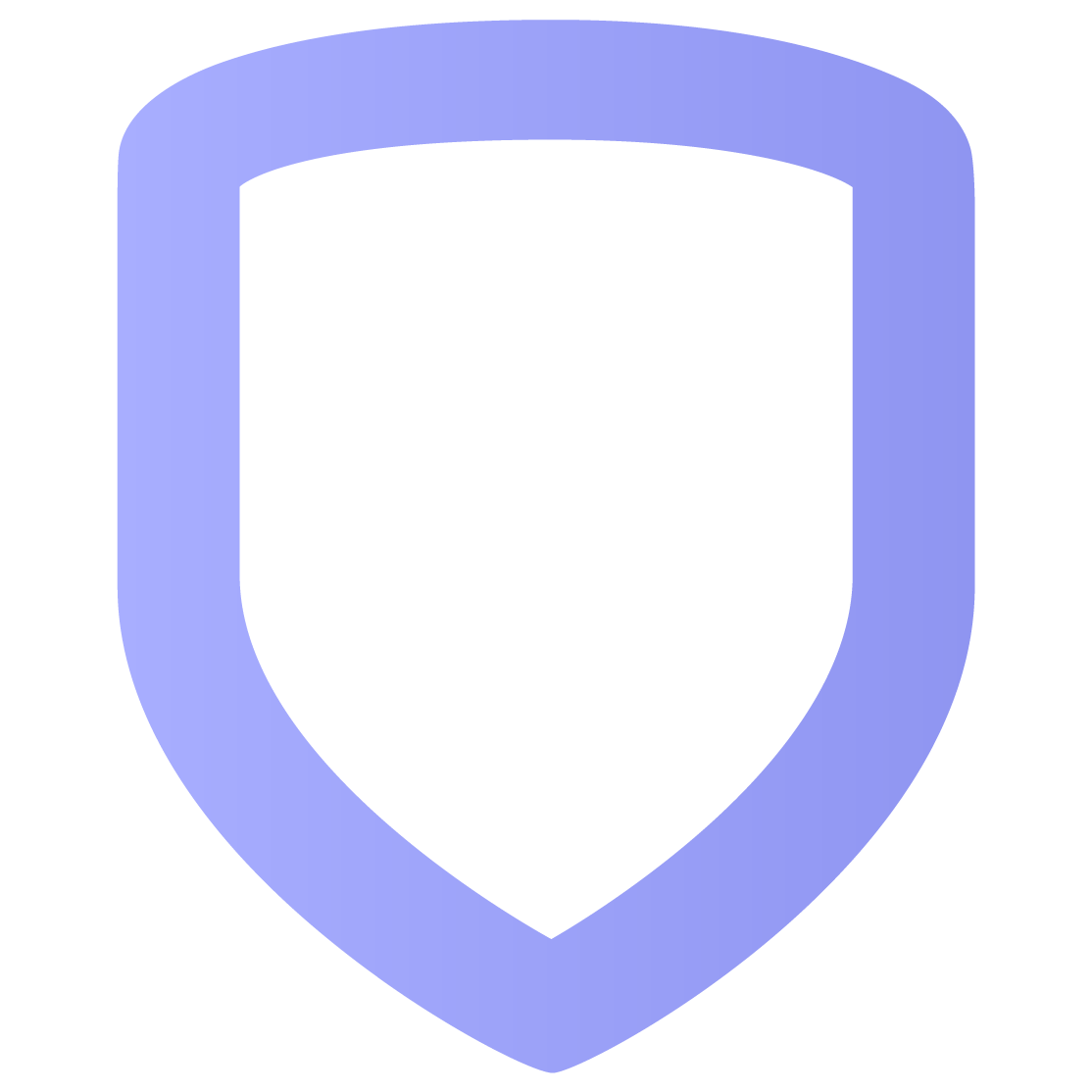Lights
In Lights, you can add, rename, remove, and turn on and off Z-Wave lights.
Turn Lights On and Off
Some lights have on and off buttons, while others have dimmers.
Lights with On/Off Buttons
.png?inst-v=a797a67a-99e2-40bf-9d7e-e291f08c610a)
To turn the light on, tap ON. To turn the light off, tap OFF.
If you want a light to turn on and off automatically, add it to a favorite, then add the favorite to a schedule.
Lights with a Brightness Adjuster
.png?inst-v=a797a67a-99e2-40bf-9d7e-e291f08c610a)
To turn the light on, enable the light switch. To adjust the brightness, move the brightness adjuster along the slider. The light is at its brightest when the adjuster is furthest to the right.
To turn the light off, disable the light switch.
If you want a light to turn on and off automatically, add it to a favorite, then add the favorite to a schedule.
Add a Light
Go to Lights.
Select the
 Plus icon.
Plus icon.Enter a name for the new light, then tap the forward arrow.
Follow the prompts on your screen to add the light.
Rename a Light
Go to Lights.
Tap the
 Down Arrow next to the light you want to rename.
Down Arrow next to the light you want to rename.Select Rename.
Enter the new name.
Tap the Check Mark to save your changes.
Delete a Light
Go to Lights.
Tap the
 Down Arrow next to the light you want to delete.
Down Arrow next to the light you want to delete.Select Remove. A dialog pops up to confirm your decision.
Select Confirm. The light is deleted.