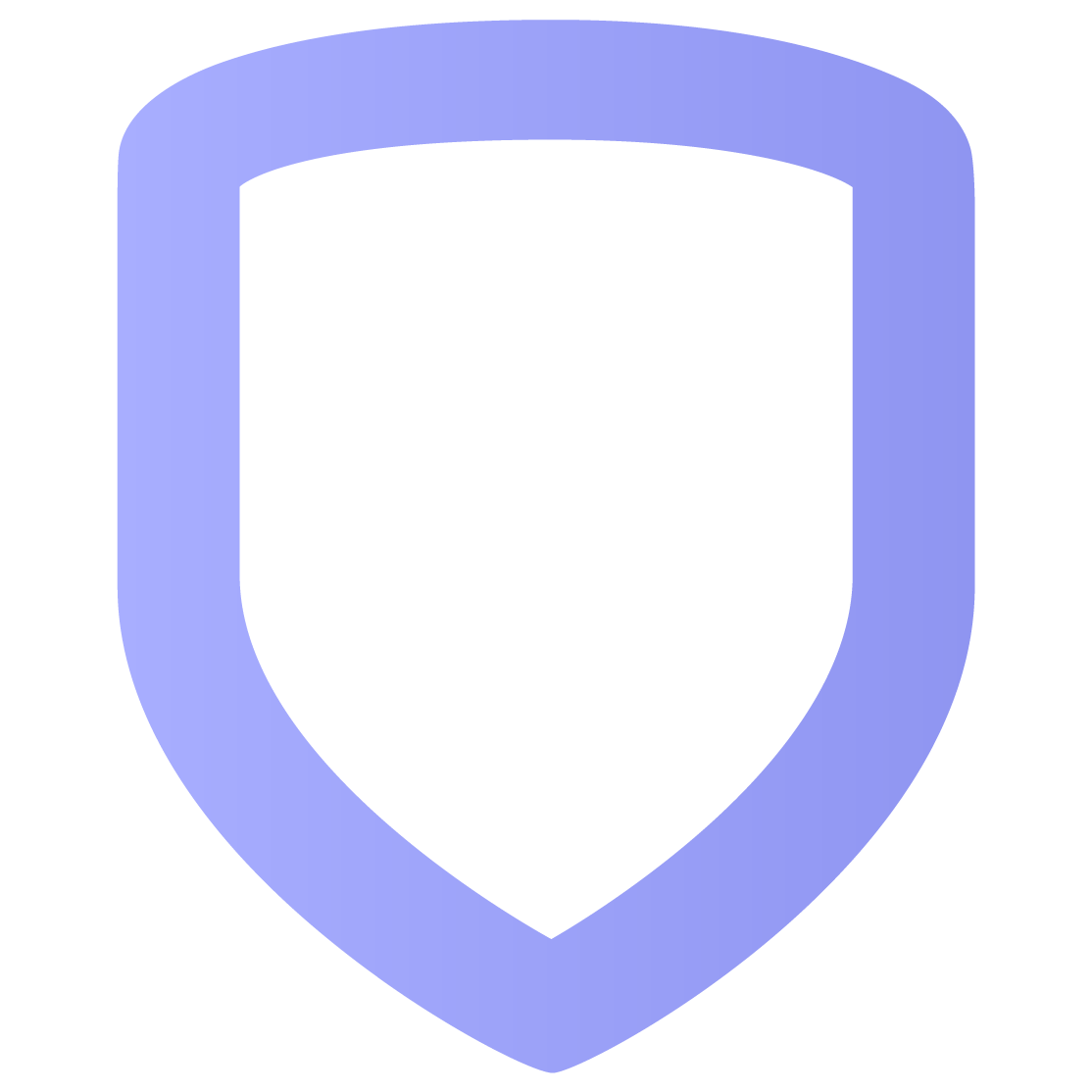Notifications
In Notifications, you can create custom notifications, enabling personnel to receive notifications with or without Virtual Keypad. Notifications can be sent via email, text, or through a push notification.
Create a Custom Notification
Go to Notifications.
Tap the
 Plus icon.
Plus icon.Select an event type in Category.
Select a specific event in Event. Additional fields may appear under Event.
Complete additional fields under Event.
Select a schedule option from the drop-down in Schedule to restrict when users receive notifications. Select a start and end time as needed. If you select custom, tap the check box next to a day to include it in the schedule.
Tap the
.png?inst-v=a797a67a-99e2-40bf-9d7e-e291f08c610a) Plus icon in Recipients. The personnel window opens.
Plus icon in Recipients. The personnel window opens.Tap the check box next to personnel you want to receive the custom notifications. Tap the
.png?inst-v=a797a67a-99e2-40bf-9d7e-e291f08c610a) Edit icon next to a name to edit their contact information.
Edit icon next to a name to edit their contact information.Tap the
.png?inst-v=a797a67a-99e2-40bf-9d7e-e291f08c610a) Plus icon to add new personnel to receive the custom notifications. Fill in their contact information, then select Save.
Plus icon to add new personnel to receive the custom notifications. Fill in their contact information, then select Save. Tap Done to save the recipient information.
Select the check box next to each name to determine the notification type(s). If you select push, the recipient will only receive notifications if they have enabled pushed notifications from Virtual Keypad.
Select Save.
To edit a custom notification, select the notification, make changes, then select Save. To delete a custom notification, select the notification, select Delete, then select Confirm.