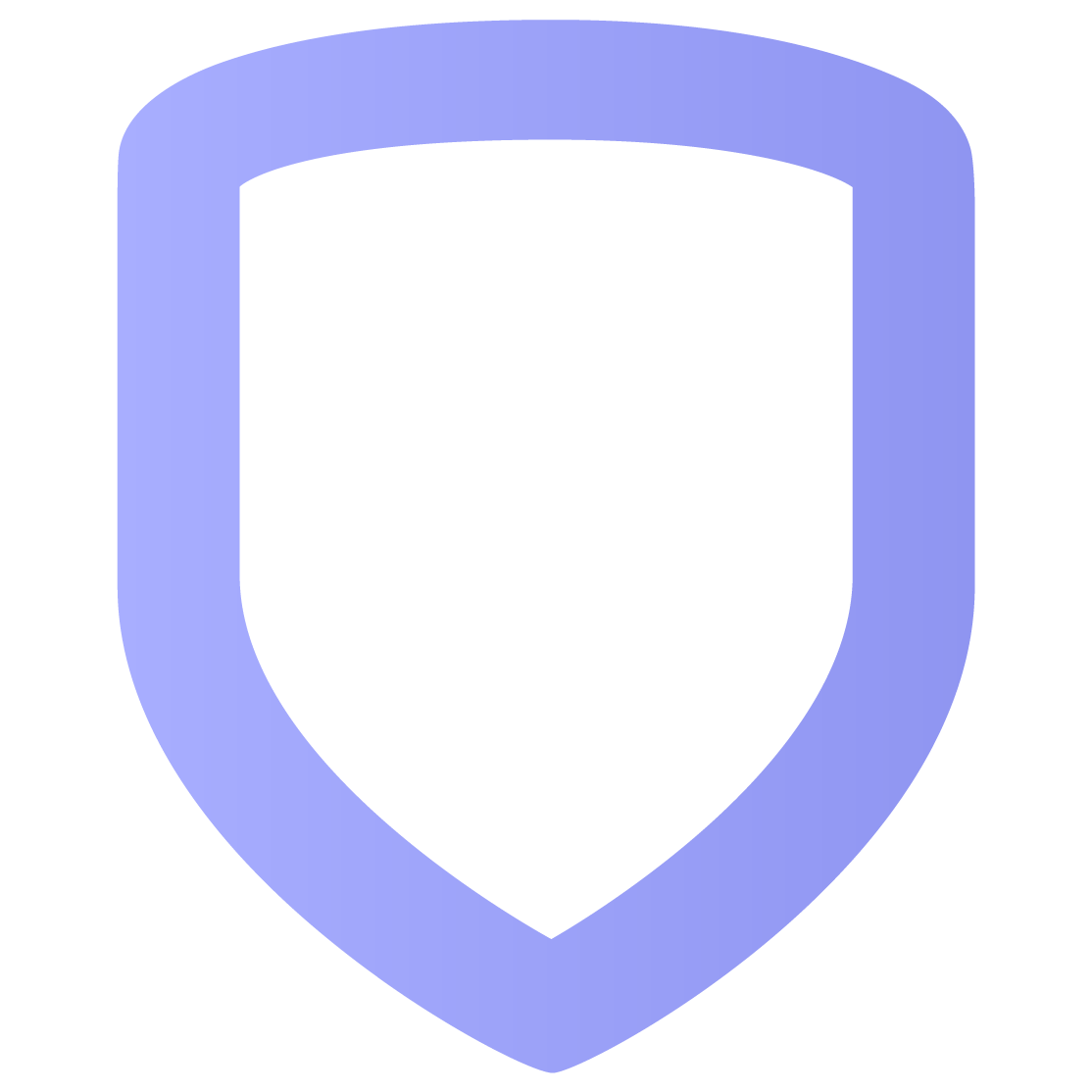Get Started
To sign up for Virtual Keypad, contact your security provider so they can set up your system and send you an email to set up your password. After you receive the email and set up your password, go to VirtualKeypad.com and follow the steps in the next section to log in.
Prefer a video?
Watch a brief Virtual Keypad introductory video.
Log In and Access Your System
Important: Five consecutive, unsuccessful attempts to log in locks your account. Admins can reset passwords in Users. If you experience issues, contact your security provider to request a password reset.
Go to VirtualKeypad.com.
Enter your email and password.
Select Log In.
Read the Terms and Conditions, then select Agree to continue.
Enter your user code.
To save your user code, switch on Save user code. To make the current system the default, switch on Default system.
Select the Forward icon to connect.
If you would like to log into a different system, select Switch System in the menu. Select the appropriate system and enter your user code.
Forgot Your Password
Select Forgot Your Password near the bottom of the login screen. This will send you an email to set up your new password.
Complete the form to set up your new password.
Select Update Password.
Use the new password to access your account.
Combine Logins
If you have more than one login with access to different systems, you can combine them into a single login. Follow the instructions below:
Go to Settings > Login Settings.
Select Combine Login.
Enter the login credentials of another system or systems.
Select Combine. The newly added system(s) will be listed alongside your original system.
Note: If the secondary login has Two-Factor Authentication but the primary does not, the Two-Factor Authentication will be applied to the primary login. If Two-Factor Authentication is configured with text messages, the secondary login’s phone number will be retained. If Two-Factor Authentication is configured with email, the primary login’s email will be retained.